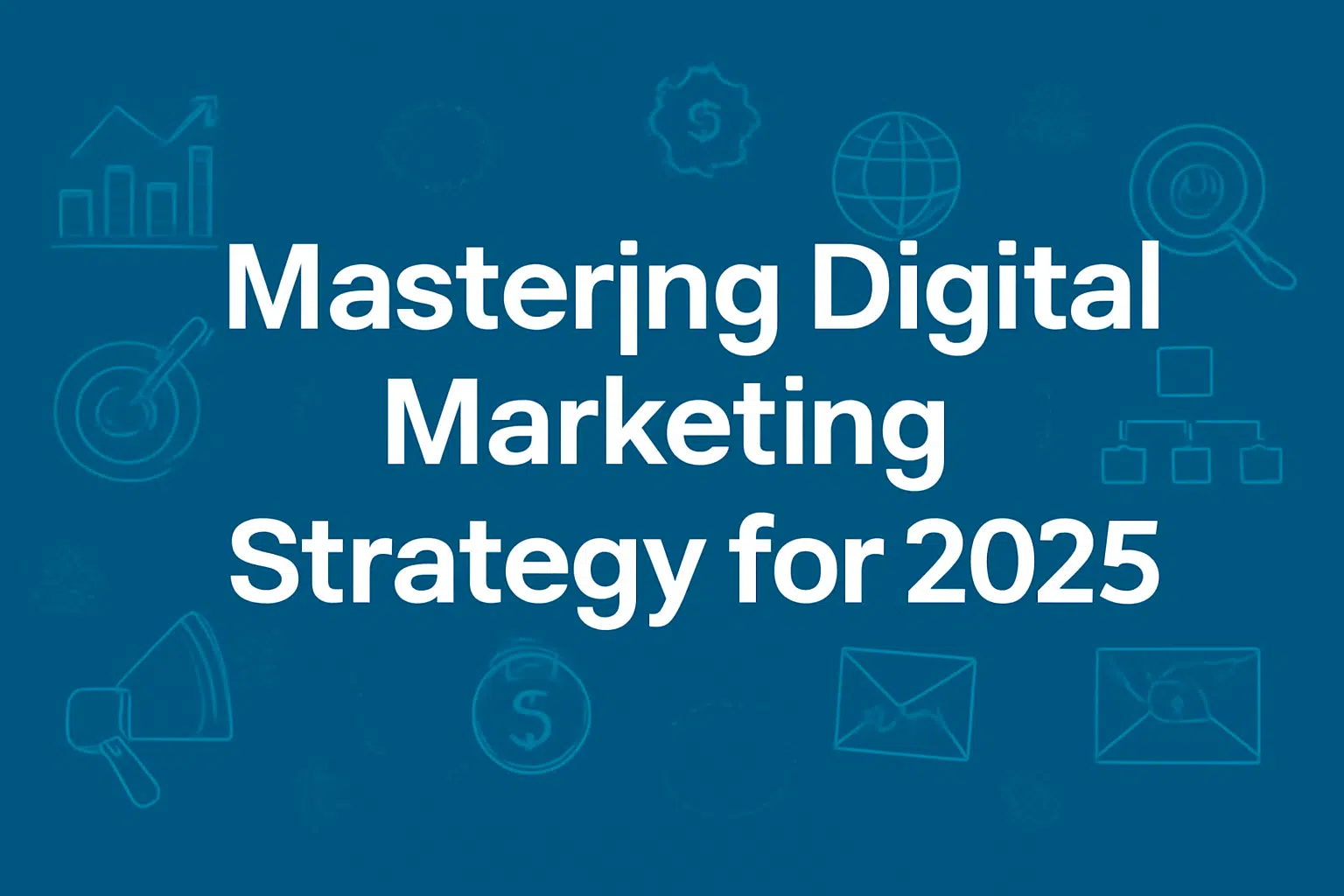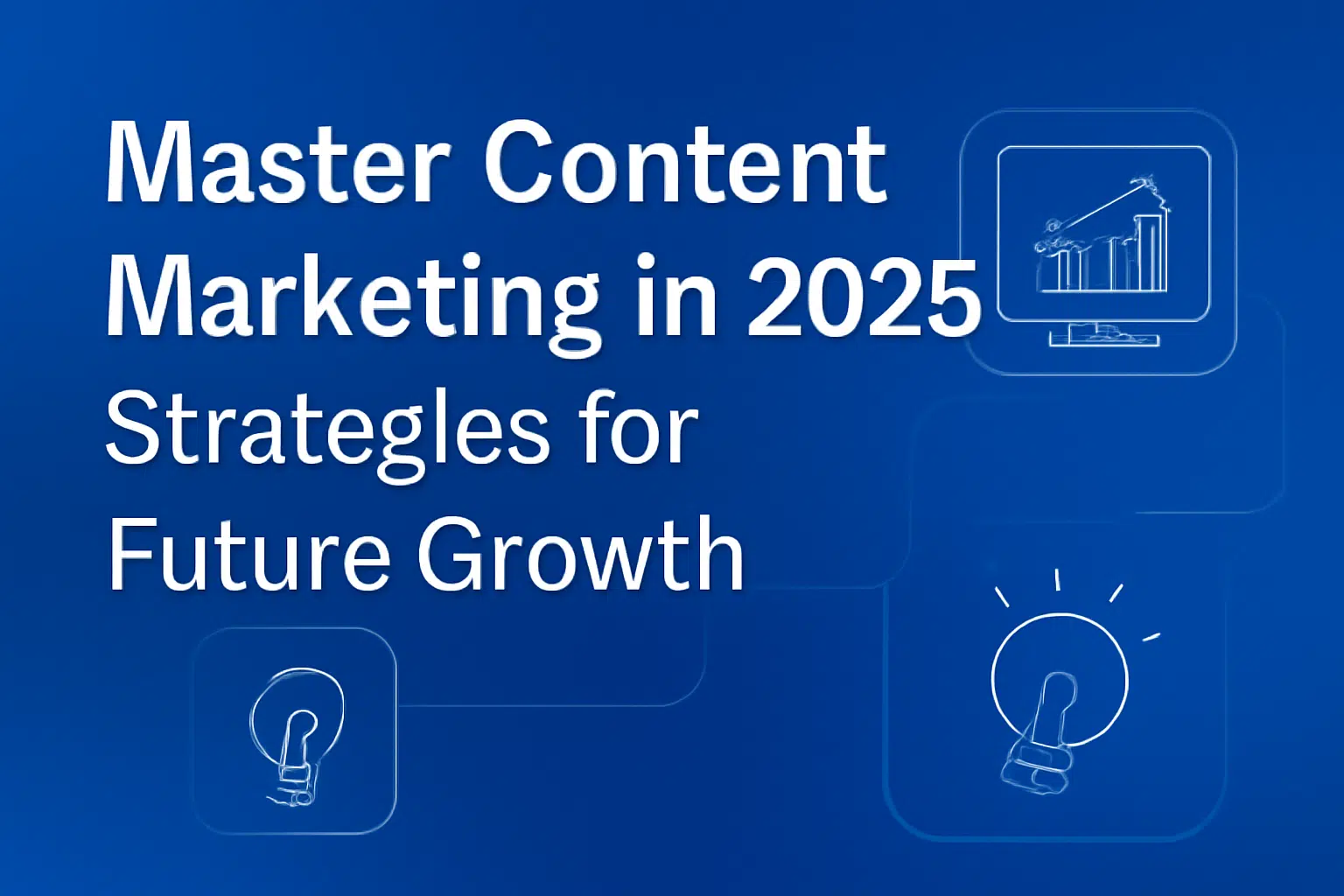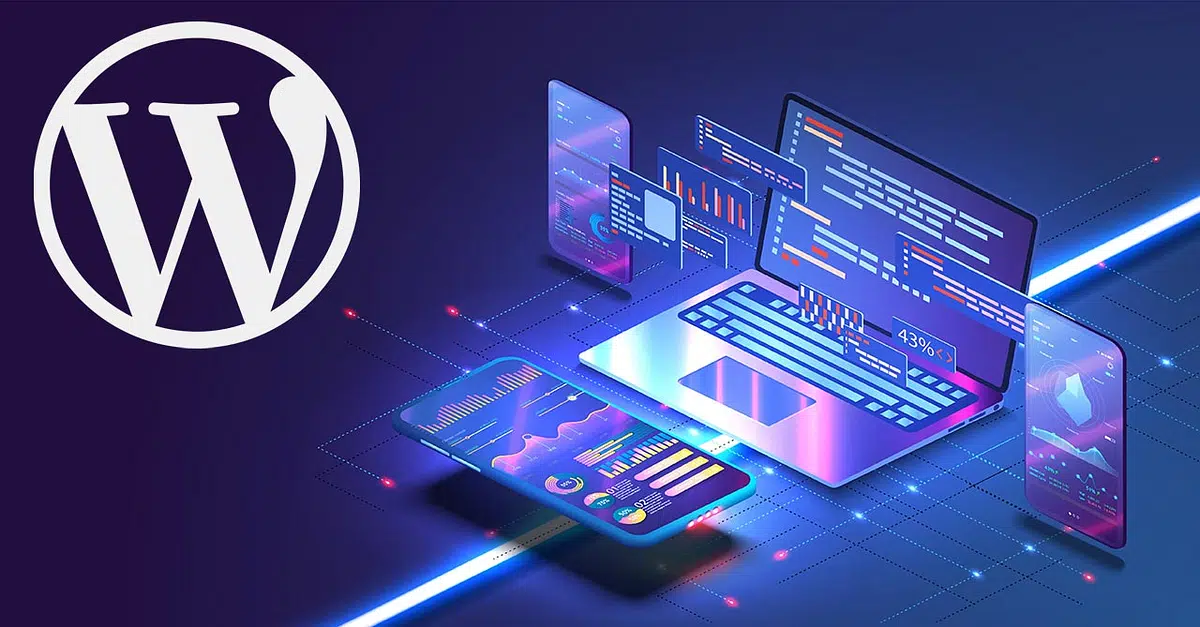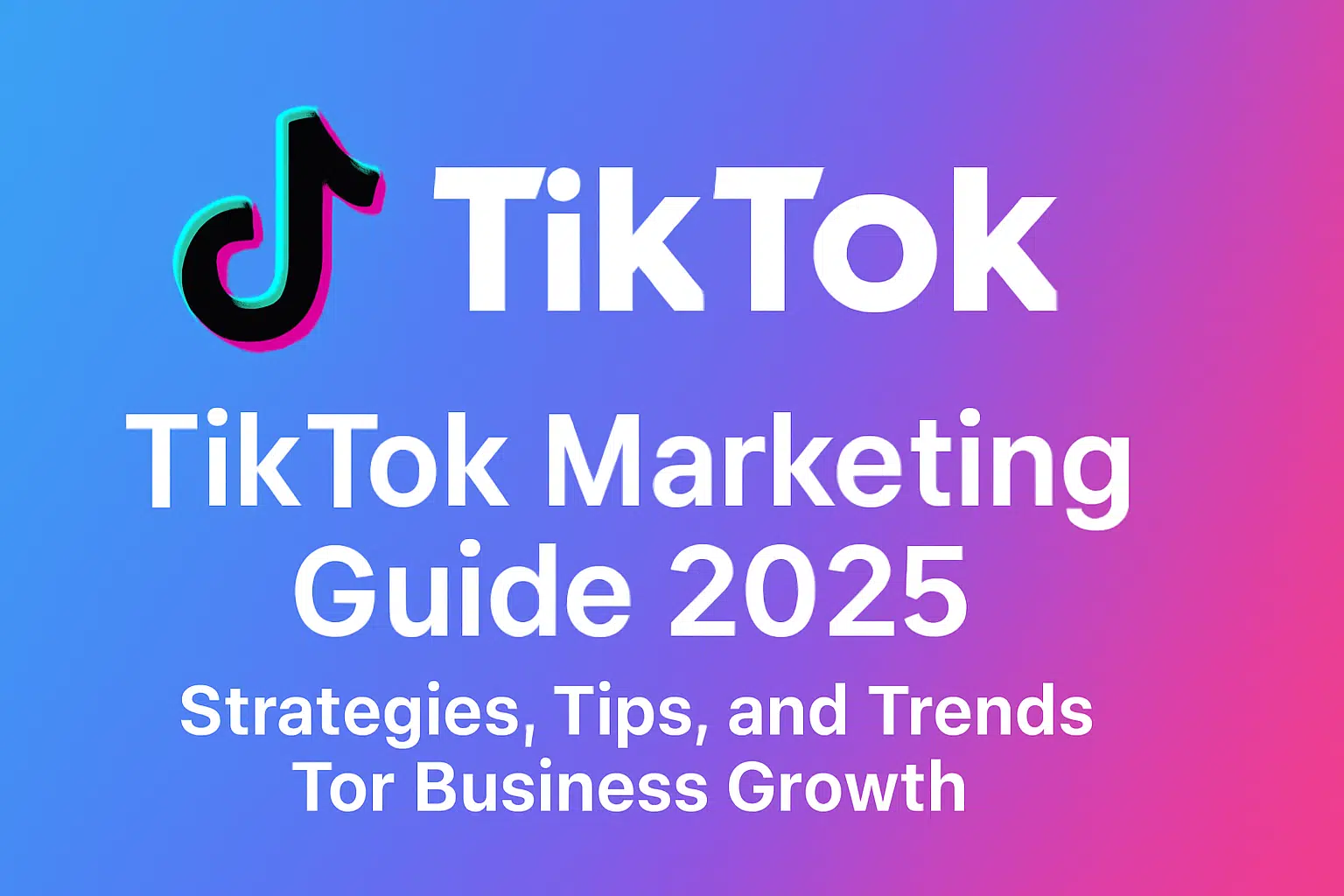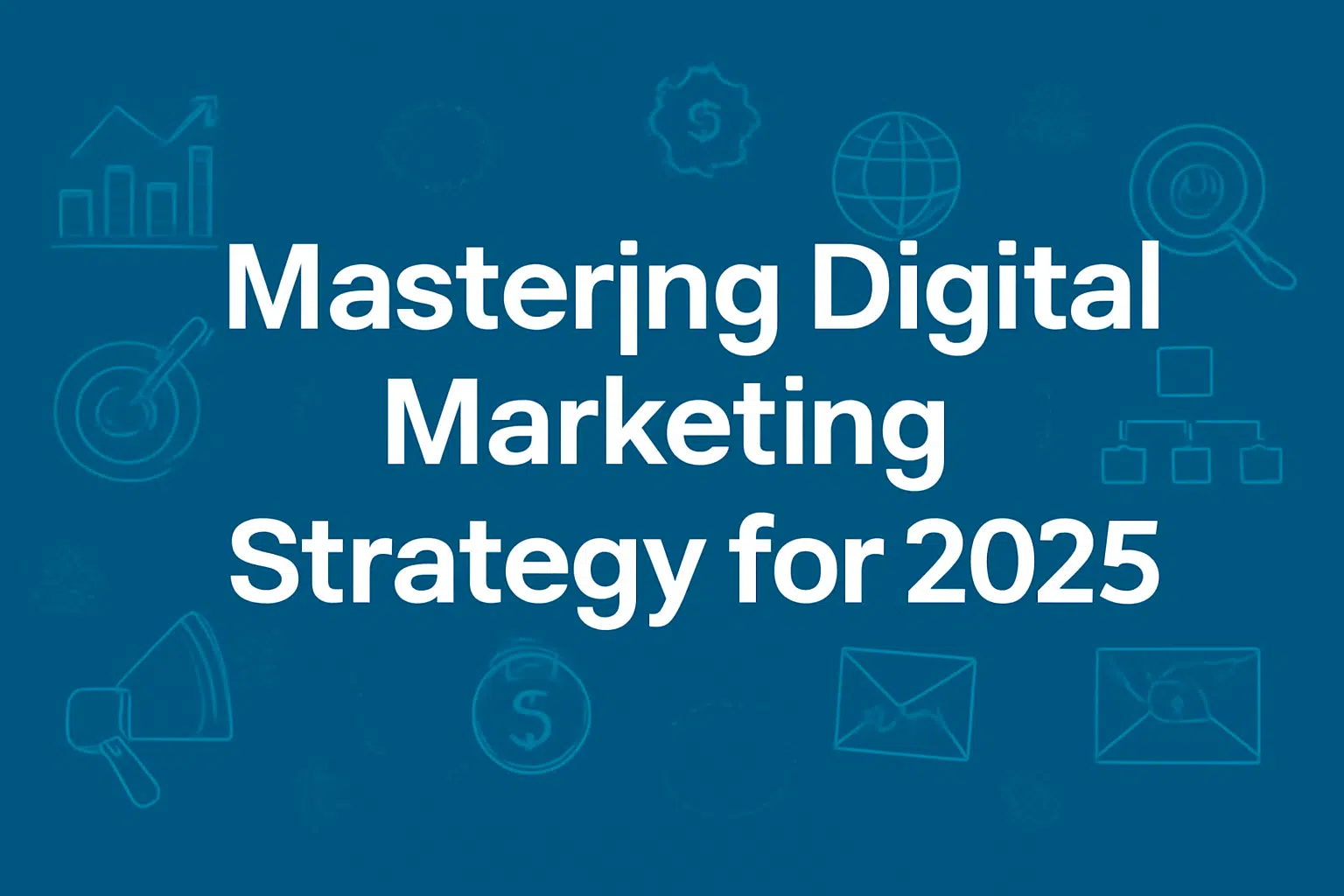

Master WordPress: Your Ultimate Guide to Building & Managing Sites Like a Pro (2025)
Are you tired of feeling limited by basic WordPress knowledge, struggling with slow sites, security fears, or plugin conflicts? Do you dream of confidently managing complex projects or client sites, moving beyond the dashboard to unlock WordPress’s full potential?
This comprehensive guide is your roadmap to becoming a WordPress professional. We’ll cut through the noise, providing structured, actionable insights used by experienced developers and site managers. Learn the essential skills needed to build robust, secure, and high-performing WordPress websites that stand out.
By the end of this guide, you’ll have a solid understanding of advanced configurations, secure practices, performance optimization, effective troubleshooting, and foundational development concepts. You’ll gain the confidence to tackle common challenges, streamline your workflow, and manage WordPress sites like a true pro.
What it Means to be a WordPress Pro
Defining the Scope of ‘Pro’ Level WordPress Skills
Being a WordPress pro means you go beyond simply managing content or installing plugins. You understand the inner workings of the platform—its security, performance, and scalability. A WordPress pro knows how to troubleshoot complex issues, optimize site performance, secure a website from vulnerabilities, and even tweak or build custom functionality using code.
Why Mastering These Skills is Crucial
For freelancers, businesses, and aspiring developers, mastering these skills opens up new opportunities for growth and career advancement. Whether you’re developing client sites, running a personal blog, or managing corporate-level websites, a deeper understanding of WordPress allows you to deliver results that exceed expectations. It’s not just about being proficient with a tool, but using it to its full potential.
Moving Beyond the Basic User Interface and Understanding the Underlying Architecture
At the beginner level, WordPress is mostly about using the interface—installing themes, adding plugins, and managing content. However, a pro-level user delves deeper. You need to understand how the code works behind the scenes, how plugins interact, and how themes are structured. You’ll also become familiar with more technical aspects such as database management, server environments, and custom development.
The Mindset Shift: From Site User to Site Manager/Developer
As you progress towards becoming a WordPress pro, you’ll notice a shift in your mindset. You’ll move from just using WordPress to truly managing it, understanding its complexities, and problem-solving effectively. This change involves thinking about how WordPress fits into larger business and development ecosystems, and how you can create more optimized, scalable solutions.
Differentiation Opportunity: Structured Learning Path Overview
To help you visualize the transition from beginner to pro, we’ve created a structured learning path. This roadmap will guide you through each phase, from mastering the fundamentals to advanced techniques, so you can grow your WordPress expertise in a clear, manageable way.
Skill Comparison: Beginner vs. Pro
| Skill Area | Beginner Level | Pro Level |
|
Site Setup |
Installs via hosting panel, basic settings | Chooses hosting based on specs, uses WP-CLI, sets up dev/staging |
|
Themes |
Installs themes, uses Customizer | Uses child themes, understands template hierarchy, basic code tweaks |
|
Plugins |
Installs plugins from repo, limited testing | Evaluates plugins critically, manages conflicts, understands impact |
|
Security |
Uses security plugins, basic password habits | Hardens site, implements firewalls, monitors logs, recovery plans |
|
Performance |
Basic caching plugin, image optimization (sometimes) | Leverages server/browser caching, CDN, database optimization, code analysis |
|
Troubleshooting |
Deactivates plugins/themes, Google errors | Uses debug mode, checks logs, understands error codes, database checks |
|
Maintenance |
Runs updates (sometimes) | Sets up automated backups, scheduled updates, performance checks |
|
Customization |
Uses theme options, page builders | Writes custom CSS/PHP snippets, understands hooks/filters |
|
Development Concepts |
None | Understands basic hooks/filters, template tags, dev tools |
Advanced Configuration & Setup
Choosing the Right Hosting for Professional Needs
When it comes to building and managing WordPress sites like a pro, one of the first crucial decisions you’ll face is selecting the right hosting. The hosting environment directly impacts the performance, security, and scalability of your site. For professional-grade WordPress sites, opting for a hosting solution that aligns with your project’s size and scope is key.
Understanding Server Requirements (PHP Version, Memory Limits, Database)
As you progress into professional WordPress management, understanding your server’s specifications becomes crucial. The PHP version plays a significant role in site performance and compatibility with plugins/themes. Ensure you are using the latest stable PHP version (at least PHP 7.4 or higher) for improved performance and security.
In addition, memory limits and database optimizations should not be overlooked. Make sure your hosting plan provides enough memory (256MB or higher) to handle high-traffic sites without running into resource limitations. Database efficiency (especially MySQL) can drastically improve page load times and reduce server strain.
Introduction to WP-CLI (WordPress Command Line Interface) for Efficient Management
WP-CLI is a powerful tool that allows you to manage your WordPress site via command line rather than the traditional dashboard. For professional WordPress developers, WP-CLI can drastically speed up your workflow. You can update plugins, install themes, configure WordPress settings, and even handle database backups—without ever needing to open a web browser.
Setting Up Local Development Environments
A local development environment is a safe place where you can build and test WordPress sites before going live. Tools like Local by WP Engine, DevKinsta, and XAMPP/MAMP allow you to simulate a live environment on your computer, ensuring your site is optimized and bug-free before deployment. Setting up a local environment also makes it easier to test new features, troubleshoot issues, and experiment without affecting your live site.
The Importance of Staging Environments for Safe Testing
A staging environment is a replica of your live site where you can test updates, new plugins, and customizations before applying them to your live site. This is particularly important for professional projects to ensure that no disruptions or performance issues occur once changes are made. Expert Tip: Always use a staging environment for testing updates or major changes before applying them to a live site.
Version Control Basics (e.g., Git) for Collaborative or Complex Projects
For professional-level WordPress management, version control (like Git) is essential, especially for collaborative projects or sites involving custom development. With Git, you can track every change made to your codebase, allowing you to revert to previous versions if necessary. Version control is also useful when multiple developers are working on the same site, as it ensures smooth collaboration and minimizes the risk of conflicts.
Product Recommendation
Here are some of the top tools and hosting services that every professional WordPress user should consider:
Hosting Comparison for Pro Users
| Hosting Type | Pros | Cons | Best For |
| Shared Hosting | Affordable, easy to start | Limited resources, performance issues, less control | Beginners, very small sites (not ideal for pro work) |
| VPS Hosting | More resources, root access, customizable | Requires technical expertise to manage, scaling can be complex | Growing sites needing more control, budget-conscious pros |
| Managed WP Hosting | Optimized for WP, security/performance features, support | More expensive, less control over server config | Professionals valuing performance, security, and support |
| Dedicated Server | Full control, maximum performance/security | Most expensive, requires significant expertise | Large, high-traffic sites, agencies |
| Cloud Hosting | Scalable, pay-as-you-go, high availability | Complex setup/management, cost can fluctuate | High-traffic sites, applications needing flexibility |
Mastering Themes & Customization
Understanding the WordPress Theme Hierarchy
WordPress themes follow a well-defined structure known as the theme hierarchy, which dictates how themes are loaded and how templates are used to display content. This hierarchy ensures that WordPress uses the correct template for different pages, post types, and other content. For example, WordPress will use home.php for the home page, single.php for individual posts, and archive.php for category pages. Understanding this hierarchy is crucial for customizing WordPress themes effectively.
The Critical Role of Child Themes for Safe Customization
A child theme is a safe and effective way to customize WordPress themes without losing changes when the parent theme is updated. By using a child theme, you inherit the functionality and styling of the parent theme while being able to override specific files or add custom functionality. This is especially important for maintaining customizations when updates to the parent theme are released. Expert Tip: Always use a child theme to safely customize theme files without losing changes during updates.
Using Theme Frameworks and Starter Themes
Theme frameworks and starter themes serve as a solid foundation for building custom themes. They come with pre-built functionality and a flexible structure, making theme development faster and more efficient. Some popular frameworks include Genesis, Thesis, and Underscores. Starter themes provide minimal code to build upon, so you can customize the theme to your exact specifications without starting from scratch.
Customizing Themes with CSS
CSS (Cascading Style Sheets) is the primary way to adjust the design and layout of a WordPress theme. Whether you’re adjusting font sizes, colors, or layout details, adding custom CSS lets you personalize the visual appearance of your site. Customizing through CSS ensures you maintain the integrity of the theme’s functionality while altering its appearance. You can add custom CSS through the WordPress Customizer or by using a plugin.
Adding Custom Functionality with PHP Snippets (Using functions.php Safely)
To enhance the functionality of your WordPress site, you can add PHP snippets. The most common place to add custom PHP is in the functions.php file of your theme or child theme. These snippets allow you to modify WordPress behavior, like adding custom post types, creating custom shortcodes, or modifying admin settings. However, it’s crucial to write these snippets carefully to avoid conflicts or errors. Always test snippets in a local or staging environment first.
Introduction to WordPress Hooks: Actions and Filters
WordPress hooks are essential for customizing WordPress behavior without modifying core files. There are two main types of hooks: actions and filters. Actions let you add custom functions at specific points during WordPress’s execution (such as before or after a post is displayed). Filters, on the other hand, allow you to modify existing data, such as changing the content of a post before it’s displayed on the site. Mastering hooks is essential for professional-level customization.
When to Use Page Builders vs. Coded Customization
Page builders like Elementor, WPBakery, and Beaver Builder offer a drag-and-drop interface that makes it easy to create custom layouts without writing code. They are ideal for quickly building visually appealing pages. However, page builders can introduce unnecessary code bloat and can slow down your site if not optimized properly.
On the other hand, coded customization provides more flexibility and control over the site’s structure and design. While it requires knowledge of HTML, CSS, PHP, and JavaScript, it results in cleaner, faster websites. For advanced users, it’s usually best to use coded customization for maximum control over performance.
Methods for Customizing WordPress Themes Safely
| Customization Method | Description | Pros | Cons |
| WordPress Customizer | Built-in tool for visual theme options | Easy to use, real-time preview | Limited options depending on theme, not for code changes |
| Child Theme | Inherits parent theme styles/functions, allows overrides | Safe for updates, compartmentalizes changes | Requires understanding of theme hierarchy, setup needed |
| Page Builders | Drag-and-drop interface for layout/design | Visual editing, fast prototyping | Can add code bloat, dependency on builder, learning curve |
| Custom CSS (via Customizer/Plugin) | Adding CSS rules via built-in editor or plugin | Simple for style changes | Not for structure/functionality, can be overwritten if not careful |
| PHP Snippets (via Plugin) | Adding small code snippets via a code snippet plugin | Safer than editing functions.php directly | Can still break site if code is faulty |
| Direct Code Editing (Parent Theme) | Modifying theme files directly (e.g., functions.php) | Full control | RISKY – Updates will overwrite changes, site can break easily |
Plugin Power & Management
Strategies for Selecting High-Quality, Reputable Plugins
When managing WordPress sites, selecting the right plugins is critical to achieving functionality without compromising performance or security. High-quality plugins come from reputable developers who actively maintain and update their plugins. Look for plugins with positive reviews, frequent updates, and a strong support community. Be cautious of plugins with low ratings or infrequent updates, as they may pose security risks or lack compatibility with newer versions of WordPress.
Evaluating Plugin Impact on Performance and Security
Every plugin you install has the potential to impact your site’s performance and security. Plugins that are poorly coded can slow down your site, causing higher load times and reducing overall user experience. Similarly, outdated plugins can introduce security vulnerabilities that hackers can exploit. Always assess plugins not only for their functionality but also for how they may affect your site’s speed and security.
Minimizing Plugin Usage: Necessity vs. Convenience
While plugins offer convenience, minimizing their use is key for maintaining optimal site performance and reducing security risks. Only install plugins that are absolutely necessary. This will streamline your site’s codebase and avoid unnecessary bloat. Consider whether a feature can be custom-built or achieved through code, rather than relying on a plugin that adds unnecessary overhead.
Understanding and Resolving Plugin Conflicts
Plugin conflicts are common when multiple plugins attempt to modify the same functionality. These conflicts can cause issues like site crashes, slowdowns, or broken functionality. To resolve conflicts, start by disabling plugins one at a time to identify the problematic one. Always test plugins in a staging environment before deploying them to the live site, especially when installing multiple plugins simultaneously.
Using a Plugin Management Workflow (Install, Test, Activate)
Establishing a plugin management workflow ensures that every plugin installed on your site is carefully tested before activation. The basic workflow should include:
Essential Plugin Categories for Professional Sites (Security, Performance, Backup, SEO)
Professional WordPress sites require specific plugins to maintain their integrity, performance, and visibility. These categories of plugins are essential for most professional WordPress sites:
Expert Tip: Minimize plugin usage and choose reputable, well-supported plugins that are actively maintained. Avoid overloading your site with unnecessary plugins to ensure optimal performance and security.
E-E-A-T Consideration
When discussing specific plugins, always reference official plugin documentation or reviews from trusted WordPress sources. This ensures you provide accurate and trustworthy information. Official plugin documentation often includes helpful usage guides, FAQs, and best practices. Reviews from reputable sources can highlight both the strengths and potential weaknesses of a plugin, helping you make informed decisions.
Product Recommendation: Essential Pro Plugins
Here are some essential Pro Plugins for professional WordPress sites:
Essential Plugin Categories for Pro Users
| Plugin Category | Purpose | Key Considerations | Examples (Optional) |
| Security | Protect site from attacks, malware, spam | Active updates, firewall, login security, scanning | Sucuri Security, Wordfence, iThemes Security |
| Performance/Caching | Speed up site loading times | Page caching, browser caching, minification | WP Rocket, W3 Total Cache, LiteSpeed Cache |
| Backup | Create and restore site backups | Automated scheduling, off-site storage, ease of restore | UpdraftPlus, BackupBuddy, VaultPress |
| SEO | Improve search engine visibility | Meta tags, sitemaps, schema, content analysis | Yoast SEO, Rank Math, SEOPress |
| Forms | Create contact forms, surveys, order forms, etc. | Spam protection, integrations, conditional logic | WPForms, Gravity Forms, Ninja Forms |
| Image Optimization | Reduce image file sizes for faster loading | Compression quality, bulk optimization, lazy loading | Smush, Imagify, ShortPixel |
| E-commerce | Add online store functionality | Payment gateways, inventory, taxes, shipping | WooCommerce, Easy Digital Downloads |
Fortifying WordPress Security
WordPress Security Best Practices Beyond Plugins
While plugins can significantly enhance your site’s security, true protection comes from a layered approach that goes beyond just relying on them. Best practices include hardening your WordPress configuration, using strong passwords, and implementing regular monitoring. A proactive approach that combines multiple security measures ensures you minimize risks from various attack vectors.
Hardening Measures: Changing Default Prefixes, Disabling File Editing, Moving Config Files
WordPress comes with default settings that can make your site vulnerable if left unchanged. For example:
Implementing Strong Password Policies and Two-Factor Authentication
Using strong, unique passwords is a fundamental defense against brute-force attacks. Combine this with two-factor authentication (2FA) to add an extra layer of protection during login. With 2FA, even if an attacker has your password, they will also need access to a second factor (such as your phone or an authentication app) to log in. Implementing these measures is easy yet highly effective.
Understanding Common Attack Vectors (Brute Force, Injecting Malicious Code)
Hackers commonly use brute force attacks, where they try thousands or even millions of password combinations to gain access to an admin account. Another frequent method is injecting malicious code into your website files or database. Understanding these attack vectors helps you recognize the need for preventive measures, such as limiting login attempts, using reCAPTCHA, and monitoring for unusual activities.
Using Firewalls (WAF) at the Server or Plugin Level
Web Application Firewalls (WAFs) are critical in filtering out malicious traffic before it can reach your site. You can implement a WAF at the server level (via your hosting provider) or install it as a plugin. A WAF blocks common attack patterns such as SQL injections and cross-site scripting (XSS) attacks, providing an extra layer of protection.
Regular Security Scanning and Monitoring
Regular security scanning is essential to detect vulnerabilities before they are exploited. Use security plugins that scan your site for malware, outdated software, and weak spots. Monitoring tools can alert you to any suspicious activity, such as failed login attempts or unusual traffic patterns, helping you respond quickly to potential threats.
Steps for Recovering Your Site After a Security Breach
If your site is compromised, having a recovery plan in place is essential. Regular backups of your site allow you to restore it to a previous, secure state. First, identify the breach and the affected areas (files, database, etc.). Then, remove any malicious files and update your passwords, plugins, and themes. Once the site is secure, restore it from the backup and reinforce your security measures to prevent future breaches.
Expert Tip: Use a strong security plugin and implement firewall rules, but don’t rely on plugins alone. Pair these measures with strong passwords and unique usernames to form a more robust defense system.
E-E-A-T Consideration
When discussing security practices, it’s essential to reference official WordPress security documentation and consult reputable security experts or firms to ensure your information is trustworthy. Relying on well-established security resources not only provides you with accurate guidance but also demonstrates a commitment to following best practices.
Differentiation Opportunity: Mini Case Study of a Common Security Threat
Scenario: A WordPress site is hacked through a brute-force attack, where the attacker gains access to the admin panel by repeatedly guessing the username and password.
How a Pro Would Handle It:
Key WordPress Security Measures
| Security Measure | Description | Difficulty | Impact |
| Strong Passwords/Usernames | Using complex, unique passwords and avoiding ‘admin’ username | Easy | Prevents brute force attacks |
| Two-Factor Authentication | Requires a second verification step to log in | Easy | Adds significant layer of login protection |
| Regular Updates | Keeping core, themes, and plugins updated | Easy | Patches known vulnerabilities |
| Security Plugin | Adds firewall, scanning, login security, etc. | Easy/Medium | Broad protection against various threats |
| File Permissions | Setting correct permissions for files/folders | Medium | Prevents unauthorized modification |
| Disable File Editing | Preventing edits via the WordPress dashboard editor | Easy | Stops attackers from injecting code via admin |
| Database Prefix Change | Changing the default wp_ database prefix | Medium | Hardens against SQL injection attempts |
| Web Application Firewall | Filters malicious traffic before it reaches site | Medium/Hard | Blocks common attack patterns |
| Regular Backups | Having recent copies of your site | Easy/Medium | Essential for recovery after a breach/failure |
Boosting Performance & Speed
In today’s fast-paced digital world, your website’s speed is crucial for both user experience and search engine optimization (SEO). A slow-loading site can frustrate visitors, causing them to leave before your content even has a chance to load. Furthermore, Google uses site speed as a ranking factor, meaning a slow website could impact your SEO efforts.
To enhance performance, here are some effective techniques you can implement:
Key WordPress Performance Optimization Techniques
| Optimization Technique | Description | Impact | Tools/Methods |
| Caching (Page/Browser) | Storing static versions of pages/assets for faster load | High | WP Rocket, W3 Total Cache, server config |
| Image Optimization | Compressing images, using correct formats/dimensions | High | Smush, ShortPixel, TinyPNG |
| Database Optimization | Cleaning up post revisions, spam, transients, etc. | Medium | WP-Optimize, phpMyAdmin |
| Minify CSS/JS | Removing unnecessary characters from code files | Medium | Autoptimize, WP Rocket, MinifyCode |
| Leverage Browser Caching | Instructing browsers to store site assets locally | Medium | .htaccess (server config), WP Rocket |
| Use a CDN | Serving static assets from servers geographically closer | High | Cloudflare, KeyCDN, StackPath |
| Choose Fast Hosting | Server infrastructure optimized for speed | High | Managed WordPress hosts, VPS with optimized infrastructure |
| Lazy Loading | Loading images/videos only when they are visible | Medium | WP Rocket, Lazy Load by WP Rocket, a3 Lazy Load |
Effective Troubleshooting & Maintenance
When managing a WordPress site, issues are inevitable. Whether it’s a broken plugin or a slow-loading page, effective troubleshooting is key to resolving problems quickly and ensuring that your website continues to run smoothly. Here’s a guide to help you systematically troubleshoot common issues and maintain your site’s health.
Common WordPress Issues and Troubleshooting Approaches
| Common Issue | Symptoms | Diagnosis Steps | Solution Approach |
| White Screen of Death | Blank white page on front-end or admin | Enable WP_DEBUG, check error logs | Identify conflicting plugin/theme, PHP error fix |
| Internal Server Error (500) | Server error message | Check server error logs, check .htaccess | Fix .htaccess rules, increase PHP memory, check plugins |
| Plugin/Theme Conflict | Site breaks after activating plugin/theme | Deactivate all plugins, switch to default theme | Reactivate one by one to find the culprit |
| Error Establishing Database Connection | Database connection error message | Check database credentials in wp-config.php | Verify database server status, credentials, repair DB |
| 404 Not Found Errors | Pages/posts return 404 | Check permalink settings | Resave permalinks, check .htaccess rules |
| Syntax Error | Parse error message with file path/line number | Error points to specific file/line | Correct the code syntax error in the specified file |
| Slow Loading Times | Site takes a long time to load | Use speed test tools (GTmetrix, PageSpeed) | Implement caching, optimize images, check hosting/plugins |
Expert Tip: Understanding the structure of the WordPress database and how to troubleshoot using phpMyAdmin can save you time when diagnosing issues. However, always exercise caution when making changes to the database, as it can break your site if not done correctly.
Differentiation Opportunity:
Let’s say your site is showing the White Screen of Death (WSOD). Here’s a specific checklist to follow:
Introduction to WordPress Development
WordPress development can seem overwhelming at first, but once you understand the fundamental concepts, it becomes easier to work with. Whether you are developing a custom theme, creating a plugin, or just customizing your site, there are key concepts every WordPress developer should know. Let’s dive into some important aspects of WordPress development.
Fundamental WordPress Development Concepts
| Concept | Explanation | Use Case |
| Actions | Points in the WordPress execution process where custom code runs. | Run code on specific events like post save, user login. |
| Filters | Modify data before it’s displayed or used in WordPress. | Modify content, data, or settings like changing post title. |
| The Loop | PHP code used to display posts and content in themes. | Display blog posts, pages, or custom post types in your theme. |
| Template Tags | PHP functions used in themes to output information from the database. | Display post title (the_title()), content (the_content()). |
| Hooks | A general term for both actions and filters. Allows code to interact with WordPress. | Extend functionality without modifying core files. |
| functions.php | A theme file where custom PHP code is added. Often uses hooks. | Add custom functions, register sidebars, enqueue scripts/styles. |
| wp-config.php | Core file for WordPress configuration. | Define database credentials, memory limits, enable debugging. |
Expert Tip: When you start developing for WordPress, it’s essential to use a good code editor like VS Code or Sublime Text. These editors offer features like syntax highlighting, which helps you easily spot errors in your code. For file management, use an FTP/SFTP client like FileZilla or Cyberduck to upload and manage your files directly on your server when necessary.
Staying Updated & Continuing Education
The world of WordPress is always evolving with new updates, features, and trends. Keeping your skills up-to-date is crucial for staying relevant in the ever-changing ecosystem. Whether you’re a beginner or an experienced developer, continuous learning ensures that you’re equipped to handle the latest challenges and maximize the capabilities of WordPress.
E-E-A-T Consideration:
Resources for Continuous WordPress Learning
| Resource Type | Examples | Benefit |
| Official Docs | WordPress Codex, WordPress Developer Handbook, WP-CLI Docs | Authoritative information directly from the source. |
| Reputable Blogs/News | WP Tavern, Post Status, specific developer blogs | Stay updated on news, security alerts, best practices. |
| Online Courses | WP101, Udemy, Treehouse, LinkedIn Learning | Structured learning paths for specific skills/topics. |
| Communities/Forums | WordPress.org Forums, Stack Exchange, Slack groups, Meetups | Ask questions, get help, network with other professionals. |
| Podcasts | WPwatercooler, Post Status Draft | Learn through audio, hear expert interviews, stay informed. |
| YouTube Channels | Specific developer channels, WP agencies’ tutorials | Visual learning, step-by-step guides for practical tasks. |
Final Words
Throughout this journey, we’ve covered essential skills to help you grow from a beginner to a professional in WordPress management. From understanding the core of WordPress to mastering performance optimization, troubleshooting, security, and advanced development techniques, you’ve learned the tools that make managing a WordPress site efficient, secure, and user-friendly.
The skills we’ve discussed—like enhancing site speed, troubleshooting errors, ensuring security, and implementing effective maintenance routines—are invaluable in today’s fast-paced digital world. They not only help you create better websites but also ensure they stay secure, run smoothly, and deliver an excellent user experience.
It’s important to remember that learning never stops. As the WordPress ecosystem continues to evolve, there will always be new features, plugins, and technologies to explore. Keeping your skills sharp and staying updated will empower you to tackle new challenges and provide even more value to your projects.
Differentiation Opportunity:
These skills don’t just make you a proficient WordPress user—they can also open the door to exciting freelance opportunities or business growth. As a WordPress expert, you can offer services such as website development, performance optimization, security audits, and troubleshooting to clients around the world. Building a portfolio of your work can attract businesses looking to enhance their online presence.
Final Motivational Thought:
Becoming a WordPress pro is a journey, not a destination. Every new skill you learn, every problem you solve, and every project you complete brings you closer to mastering this powerful platform. Stay curious, keep practicing, and always aim to improve—because with WordPress, the possibilities are endless. Your potential is only limited by your willingness to learn and grow.